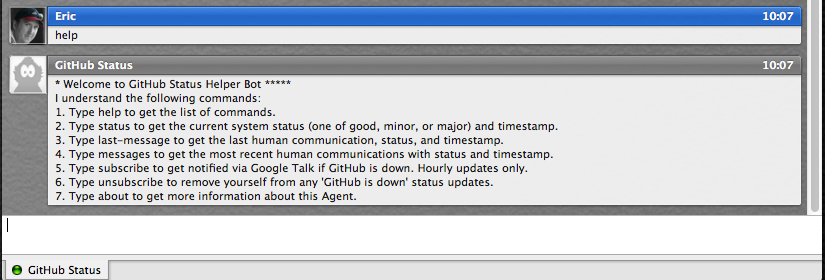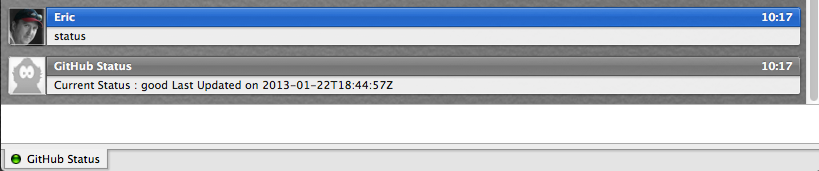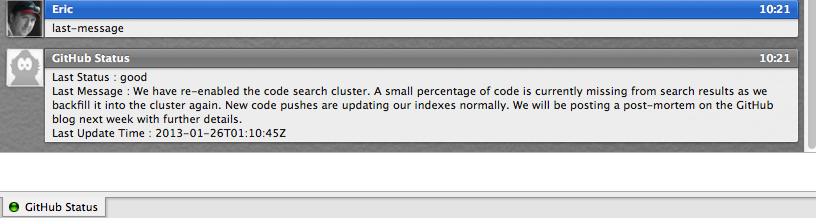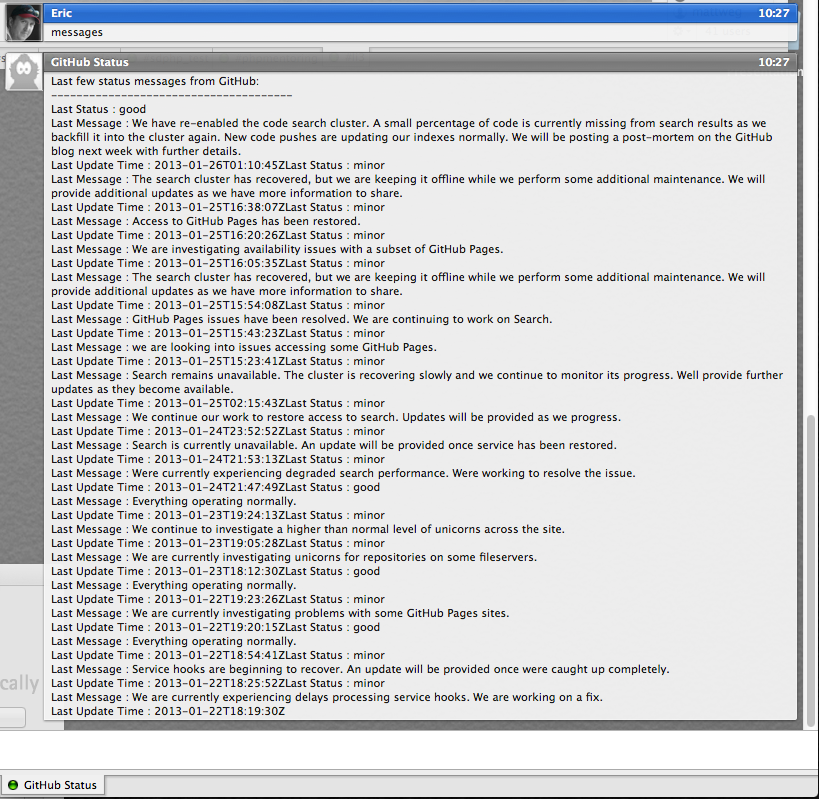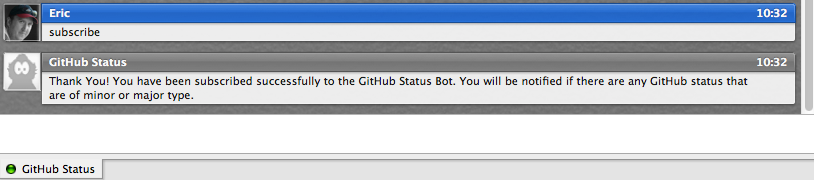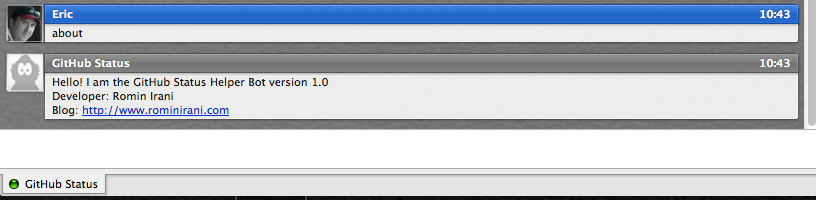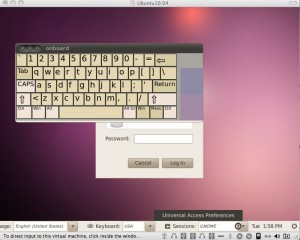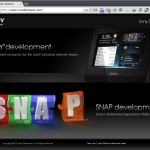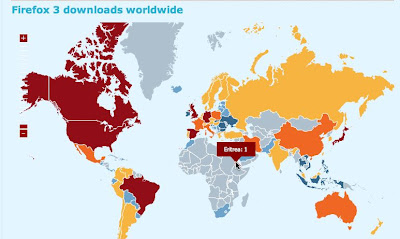One recent project I worked on depended very heavily on Github. If you don't know what Github is it's a hosting service for projects that uses Git version control and if I really needed to explain that to you then the rest of this post probably won't do much for you.
The problem with depending on external services and API is that when they are having a bad day, then you are probably having a bad day. The project I was a part of was a Node application that would have to be built and rebuilt several times on several different machines, we are talking in the thousands. This application would reach out to Github for several modules which were essential to the build process. Needless to say there are ways to architect this solution to remove this dependency but that isn't the point of this post 😉
Github has a great status page which does a good job at keeping you informed on the current going on with the Github platform but the problem with it is you need to go to the page, get the status, and if there is an issue continually return to see if there are any updates. Thanks to developer Romin Irani (@iromin on twitter) you can now interact with Github over IM and more importantly have his GitHub Status Bot send you notifications whenever Github has any sort of disruption, planned or otherwise.
GitHub Status Bot is pretty simple and easy to use. Its worth noting that GitHub Status Bot is not an "official" Github Bot and is hosted Google AppEngine. Romin Irani also makes his source code available on Github
Using GitHub Status Bot is pretty straight forward
- First, simply add [email protected] to your Gtalk buddy list
- Once added send a message to the bot by typing 'help'. This will provide you a list of commands that the bot will respond to.
- 'status' gives you the current system status
- 'last-message' gets the last human communication, status, and timestamp.
- 'messages' will get you a list of the most recent communications with status and timestamp.
- 'subscribe' is a key command, what this does is lets the bot know you want to be notified via Google Talk if GitHub is down.
- 'unsubscribe' will remove yourself from any 'GitHub is down' status updates. I've found, unless I was having issues or needed to keep a close eye on Github that the status message will tend to get a little chatty for day to day following.
- And finally if you just want to be reminded who you have to thank for this awesome service, and what version you are on, type in 'about'
That's pretty much it, hope you find the GitHub Status Bot as helpful as I do.